
The TinyTV Converter App is used to convert and scale videos for TinyCircuits TinyTV devices. Our TinyTVs are small and require specific video formats, so you will need to convert all videos you want on your TinyTV using the App from this tutorial.
Installation
- Windows Download (1.0.4, updated 12/19/2023, supports Windows 10 64-bit and newer)
Click the above link and wait for the download to complete.
Unzip .exe file and double click it to run.
Note: If your browser asks you if you want to keep the file, select Yes or Keep. Windows may warn you about running the file, click Advanced and Run Anyway
- Mac OS Download (1.0.5, updated 03/25/2024, supports Intel and Apple Silicon, macOS 10.13.6 and newer)
Double click on the downloaded file and follow the MacOS prompts to open the app.
Using TinyTV Converter
Once you have downloaded the correct application version for your system, you can start converting videos!
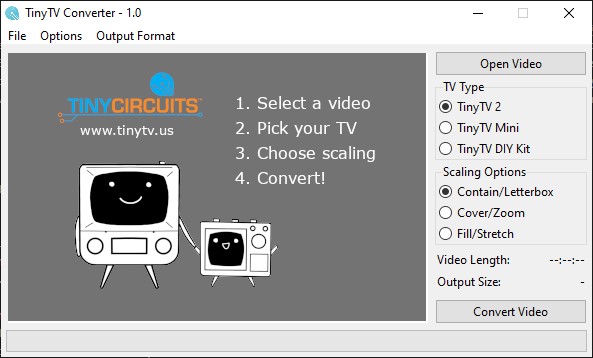
- Click the Open Video button and choose a video file to convert.
- Select the TV type that you want to convert videos for
- Choose the scaling option that's best for your video
- Click the Convert Video button. Select a location and file name (file names should be less than 50 characters)
Upload Converted Videos
- Connect
- For TinyTV 2 and Mini users, plug the TV in using a USB-C cable and turn it ON by quickly pressing the power button (top button on TinyTV 2 and middle top button on the Mini). After a few seconds an external storage drive will appear on your computer.
Note: For TinyTV DIY Kit users, remove the SD card from your TV and insert it into your computer or card reader
- For TinyTV 2 and Mini users, plug the TV in using a USB-C cable and turn it ON by quickly pressing the power button (top button on TinyTV 2 and middle top button on the Mini). After a few seconds an external storage drive will appear on your computer.
- Copy
- Copy and paste or drag converted .avi files to the external drive. Wait for the copy to complete, it may take a few moments
- Copy and paste or drag converted .avi files to the external drive. Wait for the copy to complete, it may take a few moments
- Eject
- Once you're done copying files, be sure to right-click the external drive and click eject
Troubleshooting
- If the TinyTV 2 or TinyTV Mini USB device does not appear on your computer - your USB-C cable may not have the necessary data connections required for transferring data. Try using other USB-C cables. Also make sure the TV is ON by quickly pressing the power button.
- If you cannot see the resulting converted video, refresh your file explorer in the directory you saved the file. Try pressing the convert button again if the video is not present.
TinyTV Converter App version history:
- v1.0.4
- Add option to normalize audio volume
- Fix conversions of videos with audio formats that resulted in incorrect playback speed
- Fix conversions of some videos with different pixel formats causing color issues or blank frames
- v1.0.3
- Fix TSV output files for DIY Kit
- v1.0.2
- Support macOS 12.0 and up
- v1.0.1
- Bug fix for opening video files with chapters
- v1.0.0
- Initial release of app written in Python.
- v0.1.2
- Added video file path for debugging.
- Signed and notarized MacOS version of application to remove downloading issues.
- Moved 'Select a Video' button.
- v0.1.1
- Updated to include support for TinyTV DIY Kit .AVI conversion.
- Updated the application name to reflect trademark protection.
- Updated terminology to TV 'Model' instead of TV 'Option'.
- TinyTV name labels updated/fixed.
- TinyTV 2 is now the default selected option.
- Removed empty space in app.
- v0.1.0 Initial version with limited .TSV conversion functionality.
Thanks for supporting TinyCircuits!